A minimum of 1GB RAM is required for starting O&O BlueCon with the bootable disk (boot medium).
Create or start the boot environment
Here you can find out more about creating the O&O BlueCon boot environment: Create O&O BlueCon boot environment with O&O BuildPE.
No installation is necessary for O&O BlueCon.O&O BlueCon starts directly from the boot medium. You need the boot medium (CD/DVD or USB stick) when, for example, Windows is no longer able to start or you want to make changes to the system partition. To start, proceed as follows:
Start from CD/DVD
- 1. Make sure your computer can be started from the CD. You can place the appropriate settings in BIOS. Further information can be obtained from your motherboard manufacturer.
- 2. Insert the O&O BlueCon Start CD/DVD in your computer's optical drive.
- 3. Restart the computer. Follow the prompts for starting from CD/DVD.

- 4. The system settings will then appear in the window. Select a language and region.
- 5. At the next stage you can load drivers for those devices where no drivers under Windows PE were initially found, see also chapter Control Panel/Load Drivers.
- 6. O&O BlueCon will be started after confirmation of the licensing provisions.
Start from USB stick
To start from a USB stick, you'll usually have to change the boot sequence in your computer's boot menu.Alternatively,
you can also configure appropriate settings in the BIOS. You can find out more about this from your motherboard's manufacturer.
- 1. Open the boot menu while the computer is booting.
- 2. You can change the sequence in the menu if you place the USB entry (removable devices) at the beginning.
- 3. After this, your computer will recognize the USB stick as a boot medium and will start O&O BlueCon from there.
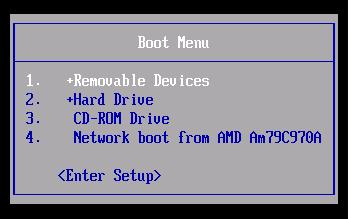
Start programs from O&O BlueCon
When starting O&O BlueCon, you will be asked to accept the license agreement. After that, you have the option of making customized settings for the system. In most cases it is not necessary to change anything. O&O BlueCon will automatically select the best settings for your system on its own.
In the Start menu under Programs you will find all programs for restoration, management, security, and data rescue. You can also consult the online Help. Simply click Help and Support in the Start menu.
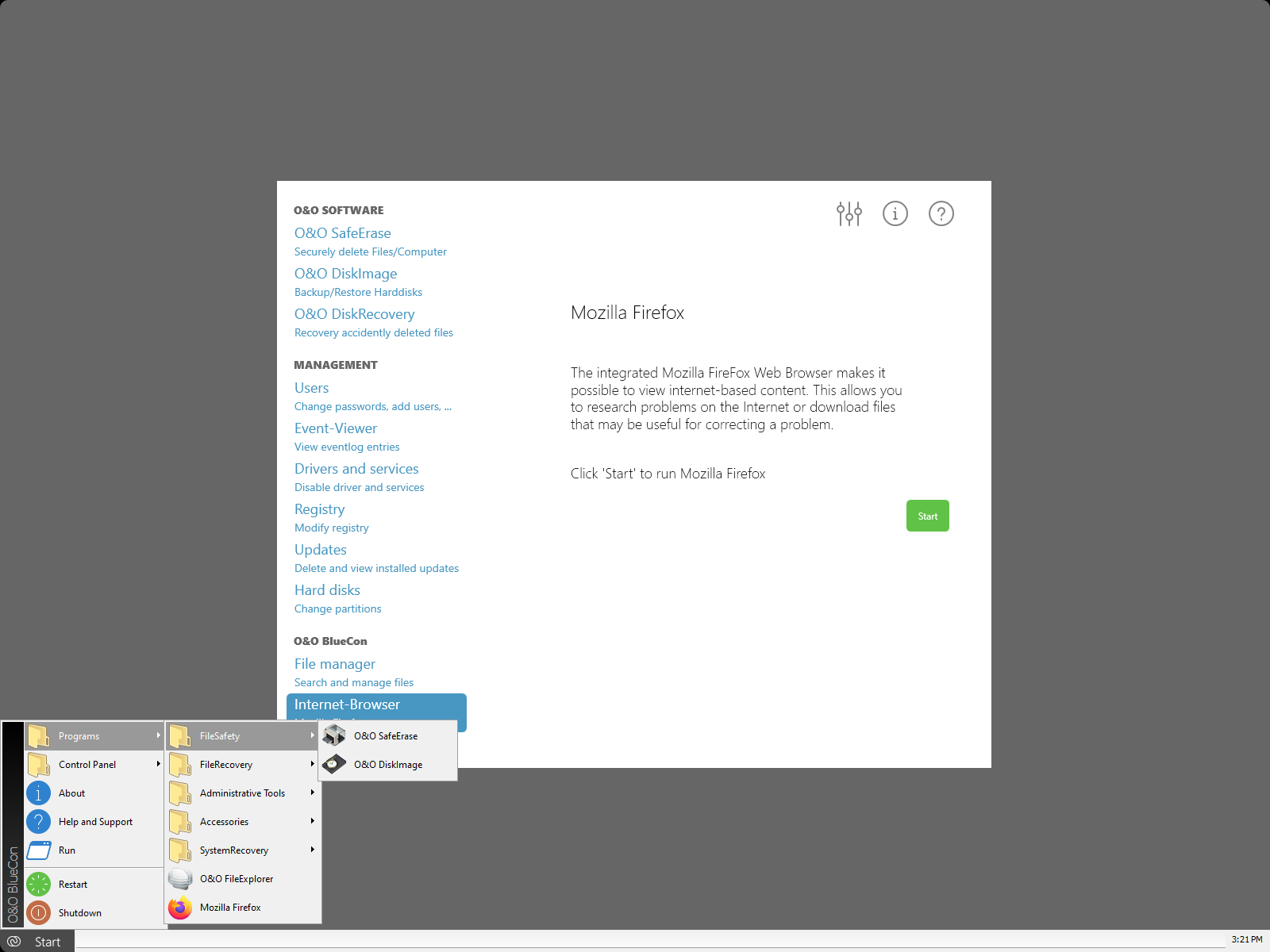
User interface of O&O BlueCon
Close O&O BlueCon
To close O&O BlueCon, click Start and select either Restart. (O&O BlueCon is closed and the computer is restarted) or Shut down (O&O BlueCon is closed and the computer shut down).
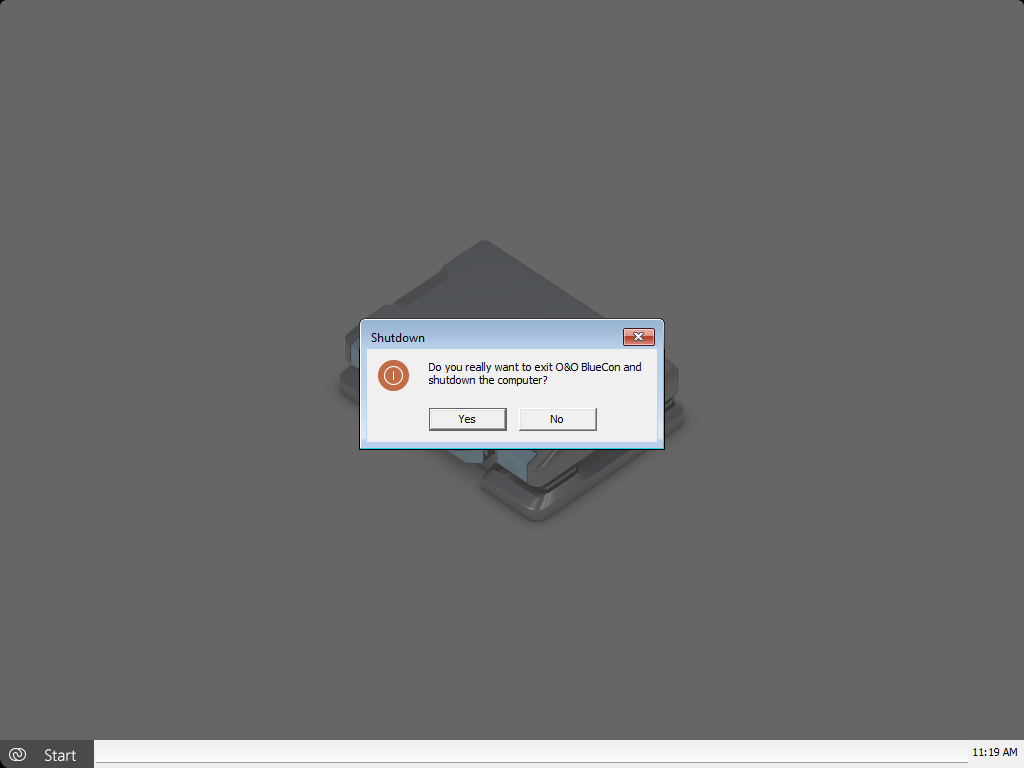
Close O&O BlueCon