The settings can be found under File and then select Settings
General
General settings that allow you to customize the application and its appearance.
Localization
You can select the language for the display of O&O DiskStat. After the selection, the O&O DiskStat must be restarted in order to change the language.
Display mode
You can operate O&O DiskStat in light or dark mode.
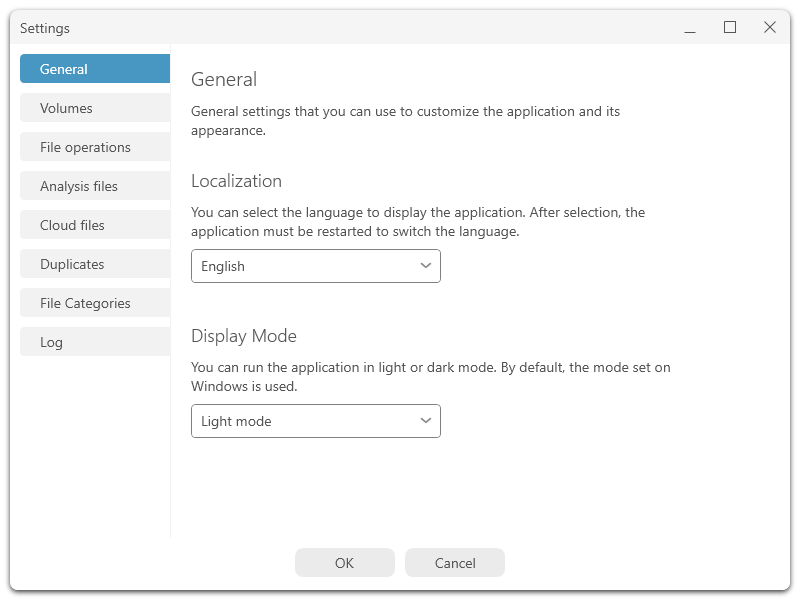
Settings
Analysis files
Analyzes can be exported and later imported again. This allows you to browse the directory and file structure of drives that may not be connected to this computer.
With the following settings you can influence the behavior of O&O DiskStat accordingly.
Enable analysis loading and saving
After analysis, you can save the directory structure to a file and load it again later for access. This drive no longer needs to be connected to the computer.
Automatically load drive analyzes at program start
When the program starts, the analysis files last used are loaded automatically.
Enable automatic saving of analytics
After the analysis, it is automatically saved in the start directory.
Cloud Files
Files placed on your computer by cloud storage services can be treated in a special way to improve disk space analysis.
Include files from OneDrive directories
If you use OneDrive, these files will be synchronized to your computer. If necessary, the files are downloaded from OneDrive to your computer, so that they take up the appropriate storage space. You can include or exclude these files from the analysis.
Duplicates
Duplicate files can consume valuable disk space. You can search for these duplicates and then move or delete them.
Minimum file size for duplicate checking
To speed up the search for duplicates, you can define a minimum size from which duplicates are checked.
Excluded Directories
You can exclude directories from the duplicate search to reduce the search effort. These include, for example, program directories or the Windows directory. These are already predefined. You can add or change them below.
File Categories
Show category icon on file types
Files and directories are divided into categories for which corresponding statistics are displayed. The colored marking for the file types can be displayed or hidden with this option.
File categories allow you to group specific file types together. To do this, define a category and add the appropriate file extensions, files or paths. Based on this, the files are then classified into the category.
Log
It may be necessary to enable logging to analyze problems when using the application. These files are stored locally and can only be passed on to our support by you if they should need them.
Enable logging
When logging is enabled, all relevant events are written to a log file in the application's home directory.