O&O Defrag offers a new and modern interface that makes it very easy, especially for PC beginners, to carry out the important optimization measures.
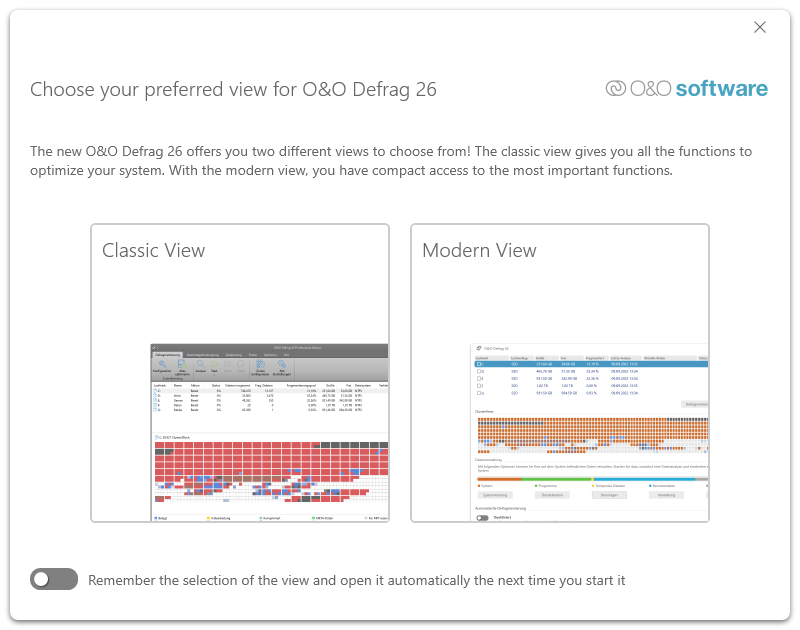
Choose your preferred view for O&O Defrag
The extensive classic interface is retained for the previous professional users.
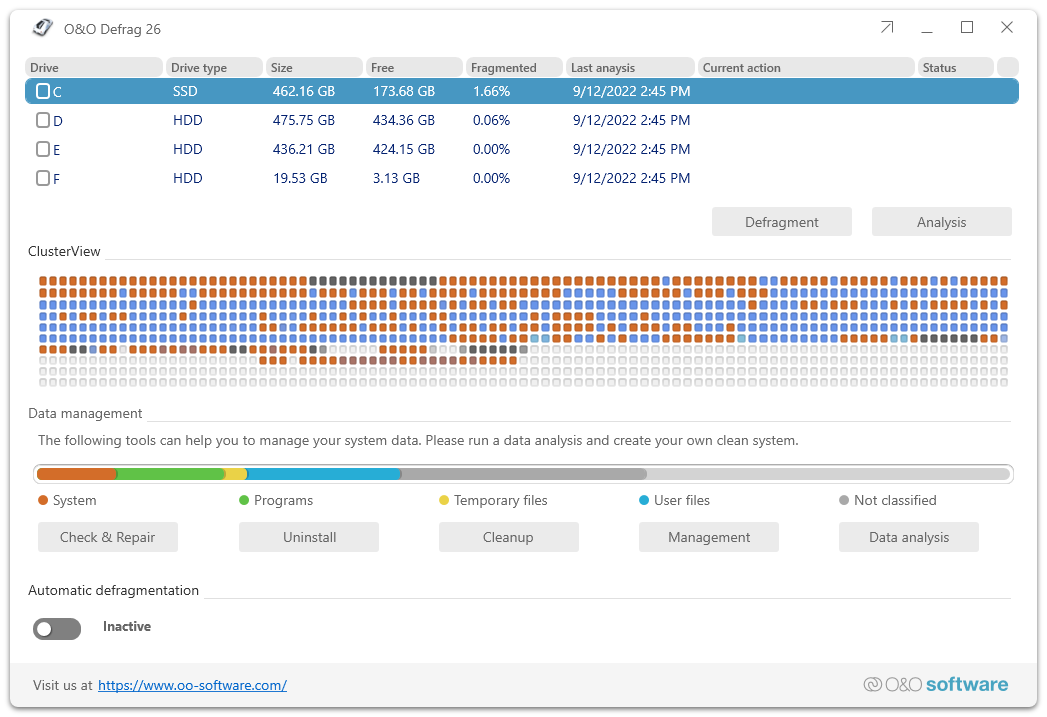
O&O Defrag ModernUI
Drive list
Analyze your drives
1. Select the drive you want to have analyzed from the list of drives.
2. Start the Analysis.
3. Depending on the size of the drive, the analysis can take some time.
Defragmenting your Drives
Defragmentation is a useful tool for optimizing performance on both HDDs and SSDs, but for different reasons.
1. Select the drive you wish to defragment from the drive list.
2. Clicking the Start button in the Ribbon Bar will start defragmentation using the SPACE default method. If you want to change this method, open the Start button's lower menu and select the Method you desire.
3. Depending on the size of your database, defragmentation can take up to several hours. You can see the defragmentation in Status and the task tray.
Check & Repair
A system analysis and check, with the option of having any inconsistencies and errors corrected automatically. O&O Defrag checks your hard drive or SSD for inconsistencies that can lead to problems. The component memory and the Windows system files are checked for errors. After the check is complete, O&O Defrag will show you whether and which errors were found.
Most errors can be corrected directly with the repair function.
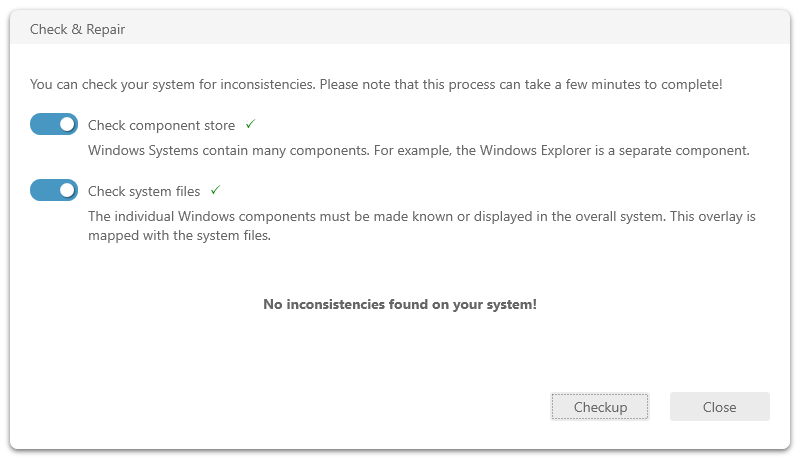
Check & Repair
Uninstall
Programs that are no longer used can pose a security risk. They are definitely wasting disk space. You probably won’t need a 2011 tax return program anymore. But do you even know it’s still installed?
O&O Defrag clearly shows you all installed programs. And with one click, you can easily uninstall the ones you no longer need. This saves storage space (important for SSDs) and increases your security.
In a clear display, O&O AppBuster shows which apps are installed on the computer - even hidden apps are also displayed. O&O AppBuster makes it possible to remove unwanted apps quickly and easily. Or, if one of these apps was accidentally uninstalled, it can be restored with one click.
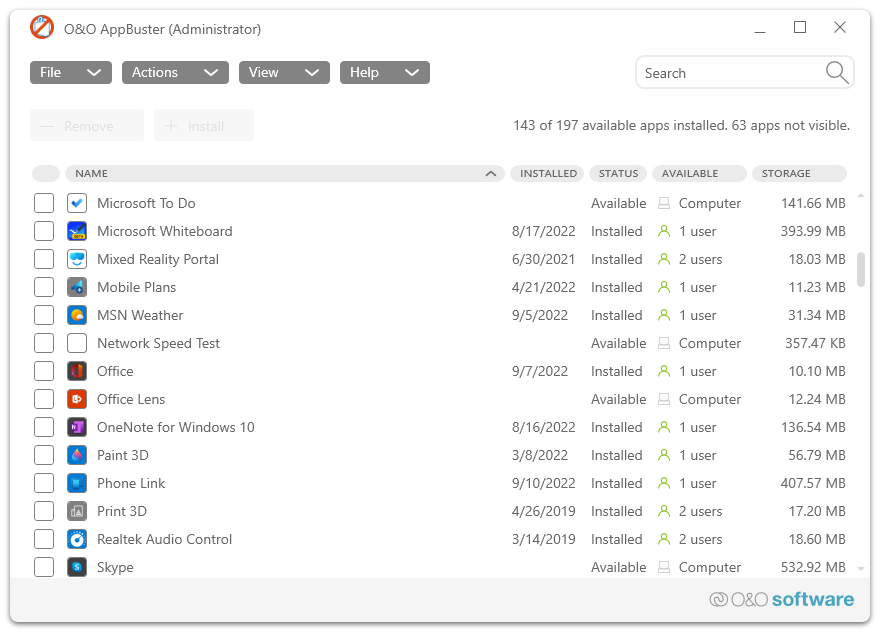
O&O AppBuster
Cleanup
Over time, more and more ballast accumulates on a PC. Temporary files, internet cache and the like can take on considerable proportions. This can lead to a storage space problem, especially on modern SSDs. And backups also take much longer than is actually necessary.
With the improved O&O DiskCleaner in O&O Defrag you put an end to files that are no longer needed.
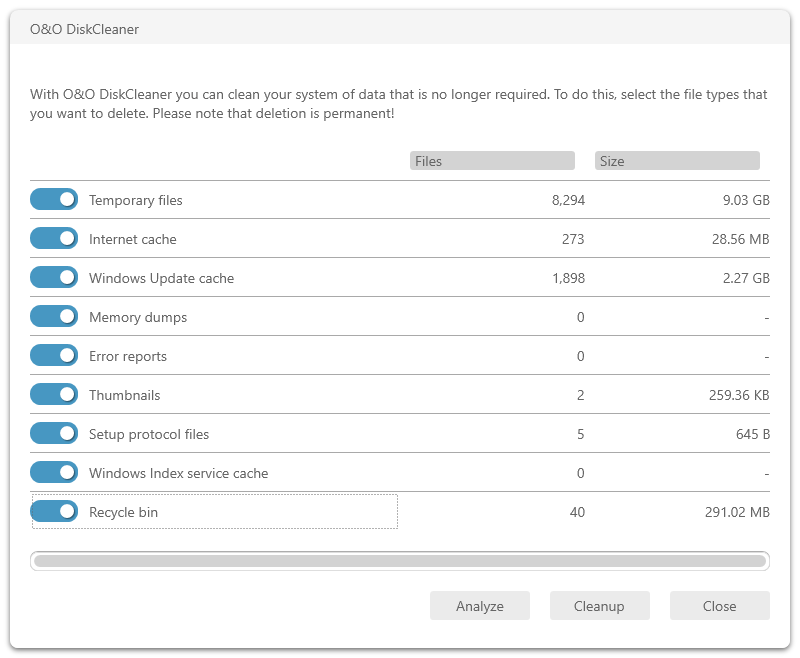
O&O DiskCleaner
Data analysis
Data analysis: Allows an analysis of which data types are stored on the data medium and thus helps to find memory hogs that can be eliminated.
Automatic defragmentation
The automatic optimization is executed in the background without slowing down the computer's performance. Here, special methods for monitoring the system activity are used, so that an optimal use of the system resources is guaranteed. The automatic defragmentation optimizes your data volumes in the background without the performance of your computer being adversely affected. O&O Defrag can be configured so that defragmentation starts automatically when a certain level of fragmentation is reached, on certain days of the week, or whenever your screen saver is active.