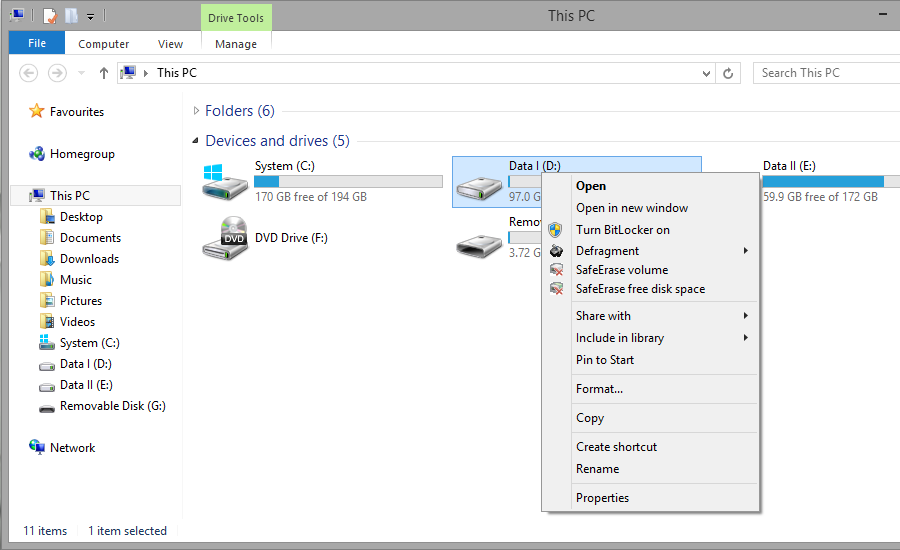Data deleted with Windows does still exist on your computer. Windows makes these areas available to be rewritten as free space on the hard disks. To make sure that all old deleted data cannot be restored anymore, delete the free space with O&O SafeErase.
- To do this, select the function SafeErase free disk space by right-clicking on the drive where you would like to wipe the free space.
- O&O SafeErase will then ask you to proceed selecting the deletion method. More about this can be found in the chapter regarding Deletion methods.
- SafeErase now starts the deletion process.
The higher the level of security and the more free space for deletion, the longer the deletion process will take.
Important
No existing files or data will be deleted, rather specific pieces of data that are marked free on the hard disk. After this process has been completed, you will not longer be able to restore this data ever again.