Settings are divided into four sections: General, Reports, Scan and Standards.
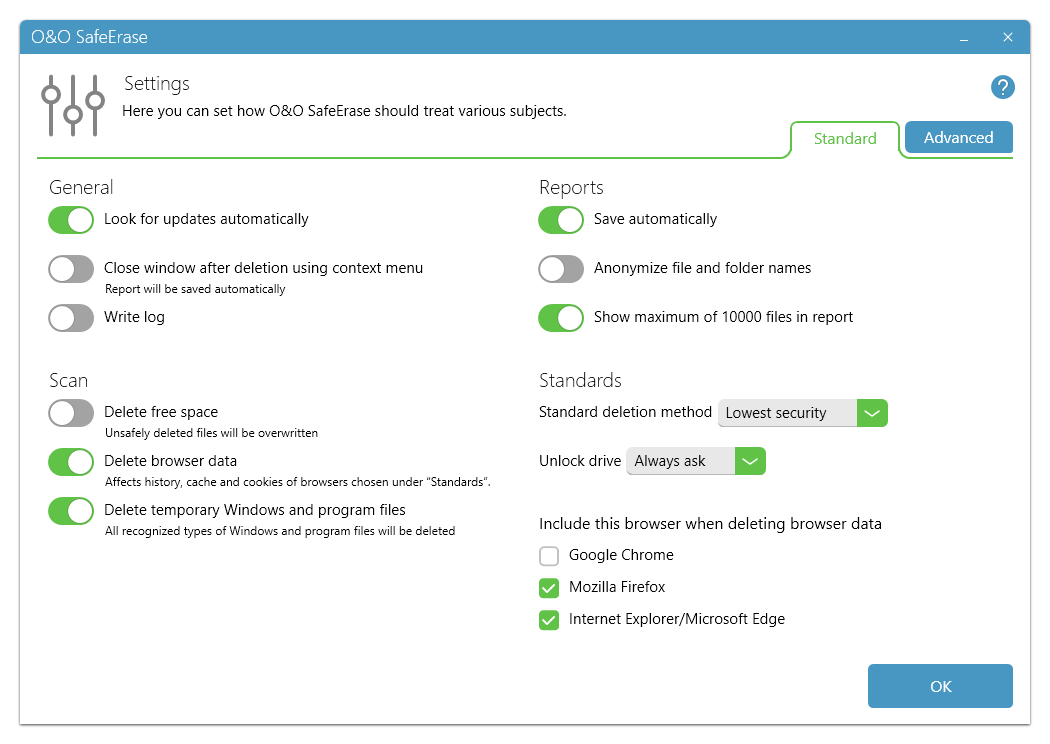
Settings
Under General you‘ll find settings related to O&O SafeErase’s general behavior. Reports allows you to configure settings for all reports generated by O&O SafeErase.
For Scan you can set the kinds of data that should be analyzed. For Temporary Windows and program files, all items listed under Windows and program files for selection will be scanned.
Free Space will be analyzed on all drives and deleted wherever necessary.
Deletion of browser data will involve only those browsers selected under Standards and includes only history, cache, and cookies. Form data, passwords, and bookmarks remain unchanged.
Settings enabled in Standards involve options for which you can select a default response or one that should be frequently applied. You can, for example, select a deletion method with medium security that can be used for every deletion and only changed when needed. You can also indicate how a blocked drive should generally be treated. Changing the default browsers affects the scan and is preset for deletion of browser data, only to be changed when needed.
Advanced
You have the option of switching to the “Advanced“ tab at the upper right. That’s where you’ll find options for deleting free space and SSDs. We recommend enabling these settings only when you are fully aware of their effects and consequences.
Deleting free space consists of multiple jobs and you can select or deselect the individual jobs you’d like to apply. Please note that individual jobs should not be deselected if you’re deleting free space in order to permanently remove data and increase security.
In addition, it’s possible to turn off the special SolidErase method for deleting SSDs and instead, delete them using a different deletion method. SolidErase was, however, developed especially to protect and extend the lifespan of SSDs. This is why using SolidErase on SSDs is recommended.
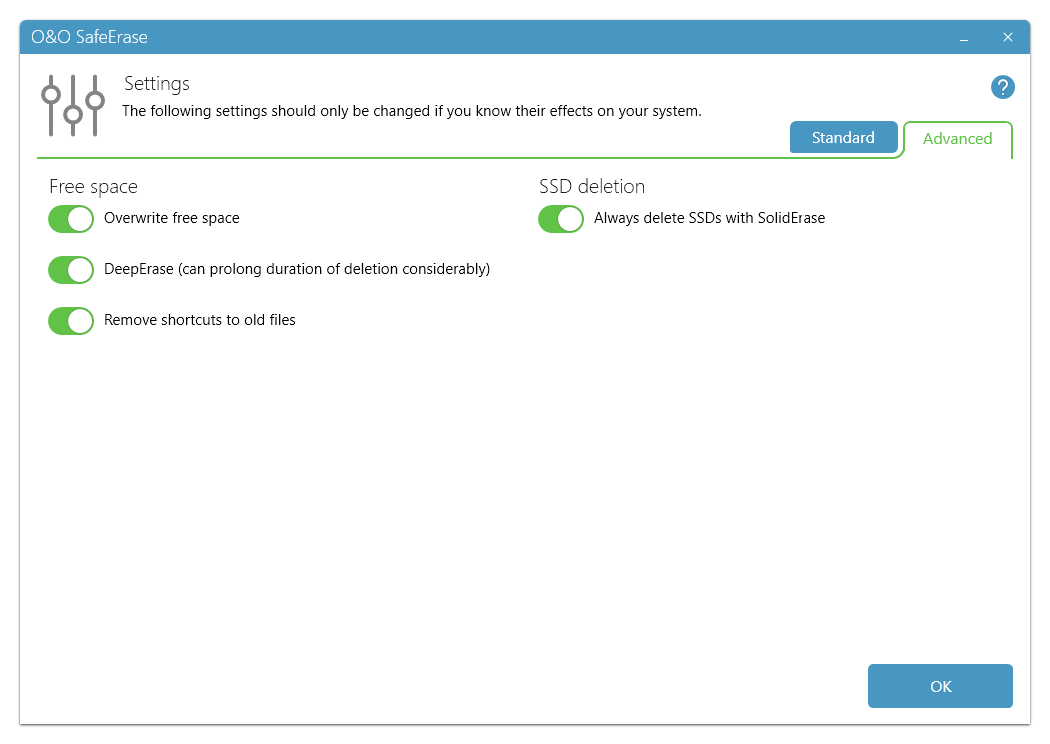
Advanced settings
Overwrite free space
Deleting a file normally means that it is no longer visible and that the space it occupies is marked as free. At some point this space will be used again and the file overwritten. This tells us that as long as the file is not overwritten, it can be restored. O&O SafeErase solves this problem by overwriting all space the system marks as free.
Remove links to old files
NTFS formatted file systems have a Master File Table, called MFT, which saves information about your files (FAT entries do the same thing for FAT files systems). Using entries in the MFT, it’s possible to find those sectors where files are or were located. Data recovery programs use these links to restore data. What’s good for data recovery programs is bad for your security; that’s why O&O SafeErase deletes obsolete entries in the MFT (or FAT).
DeepErase
In a worst case scenario, remnants of previously deleted data might still be found in the smallest disk units (called clusters). To insure maximum security, these smallest units also need to be cleaned out. So-called cluster tips can accumulate while a computer is in operation and this can result in the initial DeepErase requiring more time for completion. After the second time, however, the duration will be reduced considerably. By running DeepErase at regular intervals, only a fraction of even this time will be needed.