O&O SafeErase also has a command line version available. You can use it from the Windows command prompt (cmd). This development lends itself nicely to the integration into scripts that then can then be automatically executed on command.
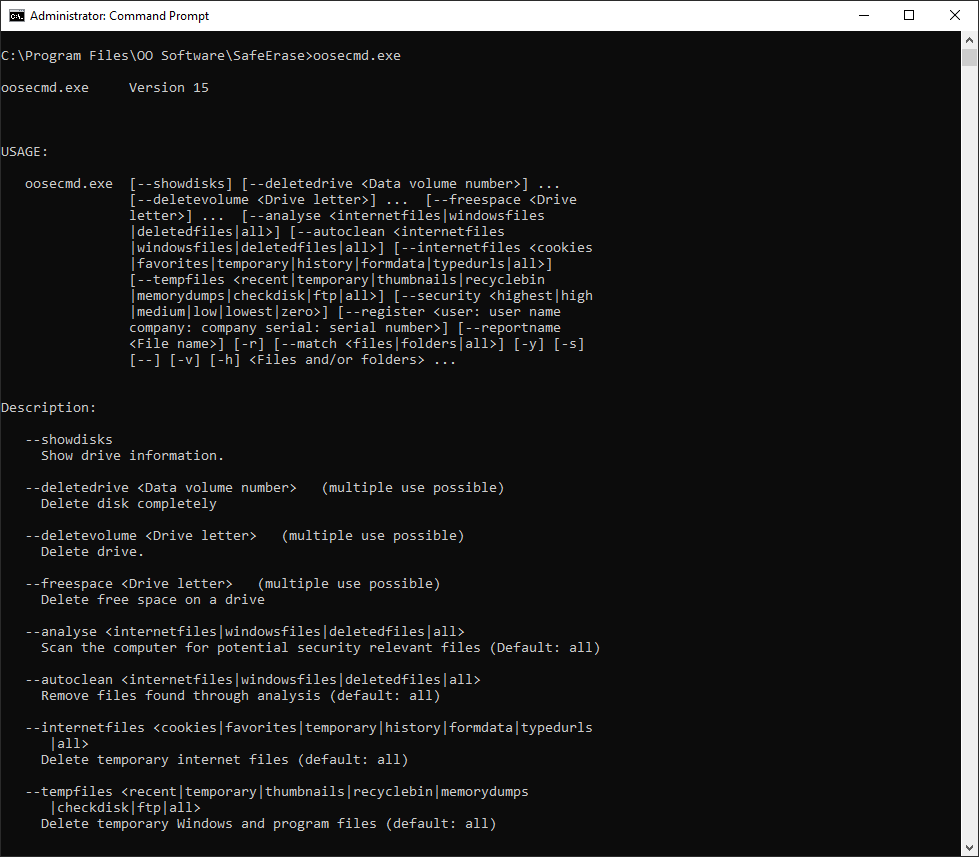
Using the command line version of O&O SafeErase
Parameters
To use the O&O SafeErase command line, you must complete the full installation or install the appropriate component.
Navigate in the command line (cmd) to the installation directory of O&O SafeErase. You can then use the parameters listed in the table by calling up oosecmd.exe with the desired parameter.
The parameters in square brackets [] are optional and do not need to be entered. Before deleting, a security prompt is issued which you can automatically agree with by using the -y command.
The individual parameters for O&O SafeErase are described below:
Main parameters |
Explanation |
| --showdisks | Show disk drive information Example: oosecmd.exe --showdisks |
| --deletedrive <disk number> | Securely delete disk The O&O SafeErase Server and Workstation Editions allow you to delete multiple disks using one command. Example: oosecmd.exe --deletedrive 1 Only in Workstation and Server Editions: oosecmd.exe --deletedrive 1 deletedrive 2 |
| --deletevolume <drive letter> | Securely delete drive The O&O SafeErase Server and Workstation Editions allow you to delete multiple drives using one command. Example: oosecmd.exe --deletevolume d: Only in Workstation and Server Editions: oosecmd.exe --deletevolume d: deletevolume e: |
| --freespace <Drive letter> | Securely delete free space of a drive. The O&O SafeErase Server and Workstation Editions allow you to delete free space on multiple drives using one command. Example: oosecmd.exe --freespace g: Only in Workstation and Server Editions:oosecmd.exe --freespace g: freespace f: |
| --analyse [internetfiles] or [windowsfiles] or [deletedfiles] or [all] |
Scan computer for potentially security relevant or unsafe deleted files. (Default: All file types are scanned and counted) internetfiles: Only temporary Internet files are scanned and counted. windowsfiles: Only temporary Windows files are scanned and counted. deletedfiles: Only unsafe deleted files will be scanned and counted. all: All three file types are scanned and counted. Example: oosecmd.exe --analyze deletedfiles |
| --autoclean [internetfiles] or [windowsfiles] or [deletedfiles] or [all] |
Securely delete files found by analysis. (Default: All found file types will be permanently deleted) Example: oosecmd.exe --autoclean windowsfiles |
| --internetfiles [cookies] or [favorites] or [temporary] or [history] or [formdata] or [typedurls] or [all] |
Securely delete temporary Internet files. (Default: All Internet files that are found will be deleted) cookies: deletes only cookies. favorites: deletes only set favorites. temporary: Deletes only temporary Internet files. history: Deletes only browsing history. formdata: Deletes only form data saved in the browser such as username/password. typedurls: Deletes only entered Internet addresses. all: Deletes all Internet files that are found Example: oosecmd.exe --internetfiles cookies --internetfiles history |
| --tempfiles [recent] or [temporary] or [thumbnails] or [recyclebin] or [memorydumps] or [checkdisk] or [ftp] or [all] |
Delete temporary Windows and program files (Default: All file types that are found will be Securely deleted) recent: Permanently deletes temporary files from programs. temporary files: Deletes files in the Windows TEMP folder. thumbnails: Permanently deletes the picture preview from the cache. recyclebin: Deletes content from the Windows Recycle Bin. memorydumps: Deletes DMP files. checkdisk: Delets files that were saved by CheckDisk (CHK). ftp: Deletes saved login data from an FTP server. all: Deletes all temporary file types that are found. Example: oosecmd.exe --tempfiles recyclebin |
| --register <"user:user name company:company Serial: Serial number"> | Register product Example: oosecmd.exe --register „user:max company:any company serial:xxx...“ Important: Please use quotation marks with the registration data, otherwise the registration will fail! |
| --match [files] or [folders] or [all] |
Delete files and folders that match the file filter Example: oosecmd.exe –match files c:\test*.* Deletes only files in folder c:\test |
| -v or --version | Information of the program version Example: oosecmd.exe --version |
| -h | Shows all available commands and their explanation. Example: oosecmd.exe -h |
| <Files and/or folders> | List of files and folders to be permanently deleted. Example: oosecmd.exe c:\test*.* c:\test2\pic.jpg d:\wordworddocument.doc |
Additional parameters can be used in combination with main parameters. A main parameter can be assigned several additional parameters.
Additional parameters |
Explanation |
| --security [highest] or [high] or [medium] or [low] or [lowest] or [zero] |
Optional: Set the used security level: highest: Highest security level high: High security level medium: Medium security level low: low security level lowest: Lowest security level zero: Overwrite with zeros Example: oosecmd.exe --deletevolume d: --security zero |
| --createreport or -r [plus --reportname <file name>] | A report is created for every activity performed by O&O SafeErase. Example: oosecmd.exe --create report or oosecmd.exe -r --report name d:\test.html |
| -y or --yes | Optional parameter: Answer all security prompts automatically with "Yes". Example: oosecmd.exe --tempfiles all -y |
| -s or --silent | No display |
You can also build a command sequence from the parameter. You will be able to combine an activity, such as delete free space with as many different options you like, for example:
Example |
Explanation |
| oosecmd.exe --freespace g: --security medium --createreport --reportname d:\test.html | The free space in drive G: will be Securely deleted using the deletion method "medium security". Afterwards, a report on the deletion will be created and saved on Drive D: with the name "test.html". |
| osecmd.exe --tempfiles all --security zero --createreport --reportname d:\test_1.html | All temporary Windows and program files will be overwritten with zeros. Afterwards, a report on the deletion will be created and saved on Drive D: with the name "test_1.html". |
| oosecmd.exe c:\Application\CV.doc d:\Pictures\Passport_picture.jpg | The file "CV.doc" in the folder "Application" on Drive C:, the file "Passport_picture.jpg" in the folder "Pictures" on Drive D: will be Securely deleted using the preset default method. |
Please note that when entering the parameter in the command line, no manual line break may be included in the command sequence. Otherwise, the command will not be executed as intended. The line breaks in the examples are caused by the document's formatting.