O&O DriveLED enables you to monitor the condition and activity of your system’s drives at all times.
User interface
The User interface of O&O DriveLED, all of your hard drives are portrayed by small indicator lights.
Every one of these LEDs monitors the status of a disk drive and, Depending on its status, the color accordingly
changes.
![]() Green – Read access on the partition
Green – Read access on the partition
![]() Red – Data is being written onto the partition
Red – Data is being written onto the partition
![]() Yellow – Data is being accessed by writing and reading on the partition
Yellow – Data is being accessed by writing and reading on the partition
With a right mouse click you can activate the context menu. From this menu it is possible to change the settings of O&O DriveLED.
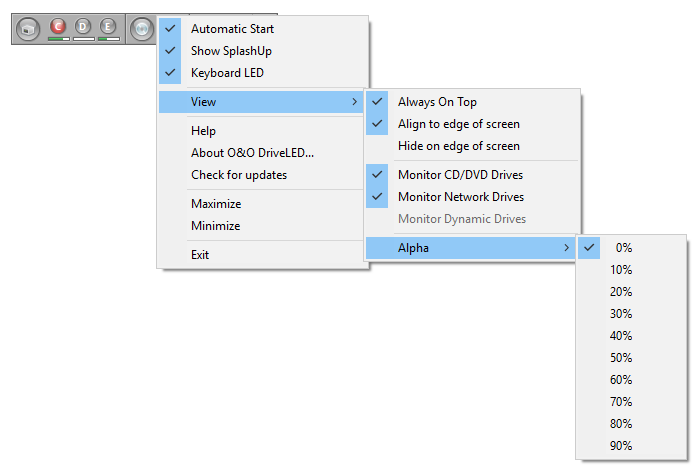
Settings
Hard Disk Drives
Next to each of the disk drive symbols, mentioned above, the letters of each data volume. Beneath each of those LED symbols are bars stating the current memory capacity for each partitioned data volume. If you double-click on one of the disk drives, Windows Explorer will be opened up and take you to this specific drive.
Monitoring CD/DVD/Blu-ray Drives
You can also monitor CD/DVD-ROM drives. In order to activate this feature. Select View in the context menu and then Monitor CD/DVD drives.
These drives can only be monitored when valid media has been inserted into the drive.
Network drives
In addition to hard drives you can also observe access to the network drives. To activate this function, go to View in the context menu and then click on Monitor network. Once activated, all assigned network drives will be displayed along with the hard drives indicators.
Dynamic Drives
Finally, it is possible to monitor dynamic drives along side CD/DVD drives. Such drives include floppy drives, USB sticks, and digital cameras. To activate this feature, go to View in the context menu and click Monitor dynamic drives.
These drives can only be monitored when valid media has been inserted into the drive.
Keyboard LED
When "Keyboard LED" is enabled, the "Scroll LED" on your keyboard will display read and write accesses by illumination.
When you enable the “Keyboard LED” to monitor read and write access to your hard drive, all your computer’s screensaver and energy-saving functions (e.g. automatic stand-by after a designated amount of time) are blocked. As the “Keyboard LED” involves enabling the keyboard, the computer perceives this function as user interaction and, consequently, does not enable those desired energy-saving features.