To restore one or more drives from an image, proceed as follows:
- If you want to restore one or more drives from an existing image, click Drive restoration on the O&O DiskImage start page.
- Select the image you want to restore in the DropDown list of Select image. If the proposed images (*.obk) are not the ones you want to restore, check your drives and enter the path to the image file.
- Select the image file (*.omg, *.vhd or *.vhdx) from the browser and click on Open.
- All drives contained in the image will then be displayed.
- Click the drive that you want to restore ("play back").
- Then, select the target drive for restoration by checking the box next to it. You can either replace an existing drive or create a new one: for example, in an empty sector.
- Optionally, you can specify further settings for the restoration under Restoration options.
- Whenever you have specified all settings, click on Start drive restoration to start the restoration.
During restoration, the image overwrites your selected drive with the data of the drive contained within the image. All data saved on the target drive is thereby lost and replaced by that of the image.
If your image is split among various disks, all these disks will be required for a restoration. If you have created an incremental image, all images - from the last complete image to the last incremental image - will be needed.
If you have a imaged an entire hard disk and the restoration is run on a different hard disks, then the new hard disk must possess at least as much space capacity as the source hard disk.
If you want to restore an entire system or system partition, you'll need to start your computer with the O&O DiskImage bootable medium and perform the restoration from there, seeStart directly from the bootable disk. If you should run a restoration of the system partition to different hardware, read chapter: Restoration on different hardware.
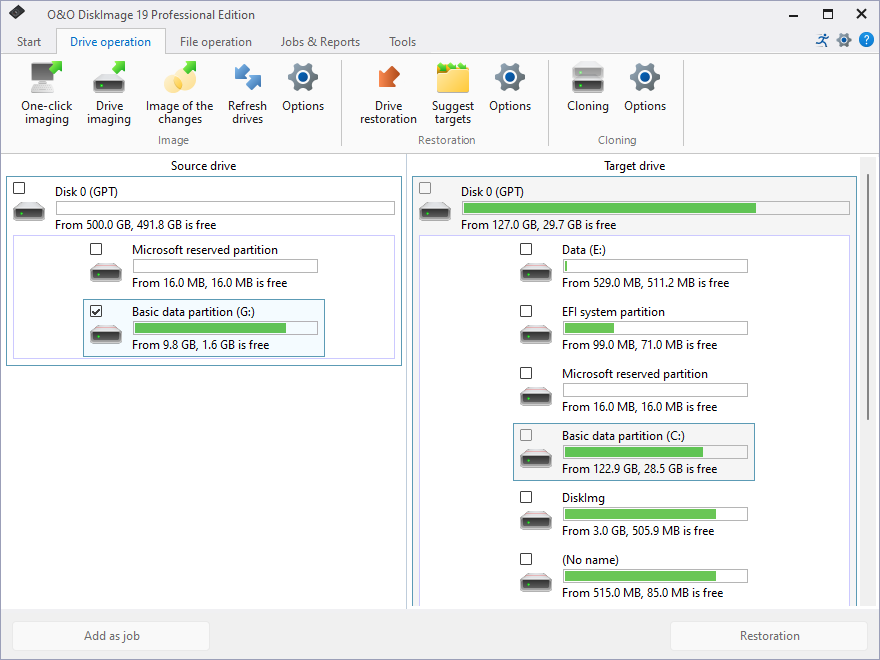
Restore drives
Restore/Duplicate to Smaller Disks
It is possible to restore/duplicate to smaller disks as well. For example, select the "C" drive as the source and a smaller data carrier as the destination. When asked whether the partitions necessary for booting should also be copied or restored, answer "Yes". In this case, O&O DiskImage recognizes that an identical copy cannot be created and asks whether the process should be based on sectors or files.
If you now select "File-based", you can specify the size of the target partition to be created and processing will begin. The partitions required to start are created identically to the original. If the source disk contains multiple partitions, you must then select the next source partition and select the empty space on the target disk as the destination.
The Microsoft Volume Shadow Copy Service (VSS) is required for this processing. Since this could possibly lead to problems, we recommend performing the recovery/duplication using our boot environment if this is not already being used.