To have data filed into zones according to your wishes, use the correct syntax. You’ll find user-defined rules for doing this in the following examples:
| If you want to work on a file, then enter the absolute path:
Example: c:windowsexplorer.exe - only this file is worked on |
| If you want to capture all of a folder’s sub- entries (files and sub- folders) by a rule, the rule expression needs to end with "*":
Example: c:windowssystem32* |
| If only one folder without sub folder should be captured, then enter it without an expression:
Example: c:windowssystem32 |
| If you want to move all files of a certain type to one zone, enter a star before the file ending.
Example: *.omg includes all files and folders ending in .omg. The star jumps over a number of symbols and searches for the expression which is located behind it. |
| Only files with a certain characteristic in their name and with the exact file ending are supposed to be captured:
Example: *test*123*.txt includes all text files which contain a "test" and "123" in their name. This means for example: test123.txt (the star can only jump over zeros) or also xtestyz123abc.txt. |
| Files can also be approached that are not constrained by where they are stored in a drive:
Example: The rule file.txt finds all files which are called file.txt, and lie in the root directory of any drive. If no drive letter is given and the rule starts with a backslash, a path is intended that is independent from the drive on which the file it is located. |
| If you want to include all sub-folders of a folder, use the backslash in the beginning and at the end of the folder name and the star:
Example: windows* all sub-entries of all Windows folders on all hard disks |
| Further examples:
c:hall?.txt - Here the question mark is any (not empty) symbol. It is also possible to cover c:hallo.txt and c:halli.txt or also c:hall8.txt. |
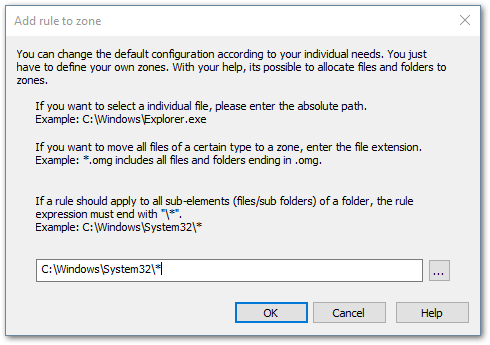
Create new rule