O&O SystemInfo gives you the best possible overview of the system settings in your Windows operating system. Here you can delete, disable or change system parameters.
- To open O&O SystemInfo, click on Start/Programs/Administrative Tools and then on System Information.
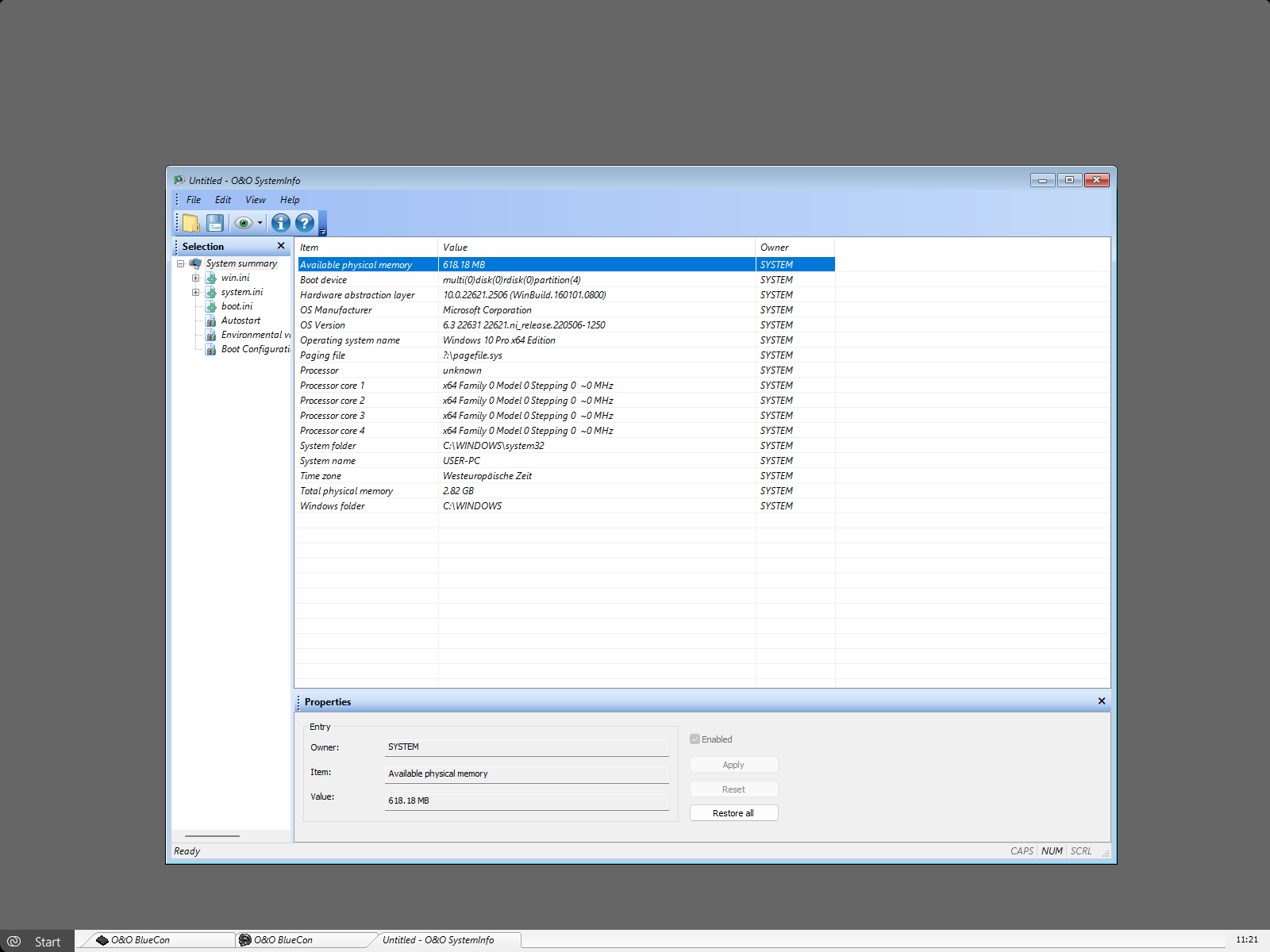
O&O SystemInfo
The Boot Configuration Data (BCD) for Windows Vista and newer operating systems is only supported to a limited degree. BCD Store cannot be manipulated and is only shown for control purposes.
System Information displays:
- Configuration of the win.ini files
- Configuration of the system.ini files
- Configuration of the boot.ini files
- Autostart entries
- Environmental variables
A further important aspect of O&O SystemInfo is the presentation of a list of Autostart entries. Programs from the Autostart Program group are displayed as well as the most important Autostart areas from the registry database, including:
HKEY_LOCAL_MACHINESOFTWAREMicrosoftWindowsCurrentVersionRun
HKEY_CURRENT_USERSOFTWAREMicrosoftWindowsCurrentVersionRun
These areas are also favored by virus programs as storage locations for viruses, Trojans or Spyware. The Autostart entries can be disabled and/or enabled with SystemInfo. This prevents starting damaged or infected programs.
Edit system parameters
- 1. Select a configuration or entry.
- 2. To edit a system parameter, select one from the list on the right.
- 3. A window will appear where you can edit.
Disable system parameters
- 1. Select an entry from a configuration.
- 2. Delete the checkmark next to “Enable”.
- 3. The element and its value are now disabled.
Delete system parameters
- 1. Click a system parameter to see its value displayed in an editing window.
- 2. You can now delete the parameter.