O&O SRP-Manager allows for the easy access, management and restoration of Windows System Restore Points (SRP). SRPs enable you to revert back to previously saved system configuration, even when the system is damaged or Windows will not start. The technology ensures that your system is restored intact despite whatever happened after the SRP. Restoring to SRPs makes changes to system-related files only. Personal files and folders, such as text files, photos or passwords remain completely preserved.
- To open the O&O SRP-Manager, click Start/Programs/System Recovery and then SRP-Manager.
The system restore assistant only works, if your target system is Windows XP. SRPs will not be detected on systems running other operating systems.
Information regarding system restoration from Windows: Windows System Restoration monitors system changes and automatically creates system restore points. System restore points are points whereby the condition of your computer is stored. They enable you to restore your system to a previous state. As a rule, Windows creates system restore points daily, automatically and when important system events occur, e.g. when a driver is installed. You too can create and name your own system restore points under Windows. You can learn more under the System Restoration help section in Windows.
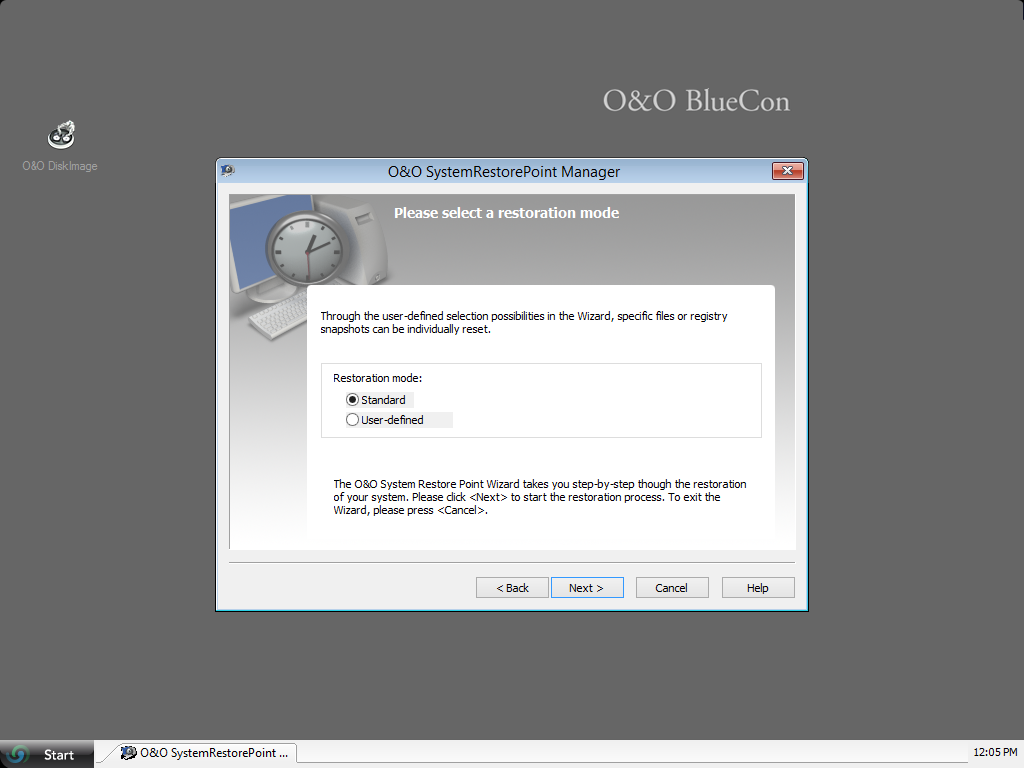
O&O SRP Manager
Reset system
The O&O SRP Wizard for System Restoration guides you step-by-step through the restoration of your system.
- 1. Click Next to proceed to the next step.
- 2. Select a Restoration Mode:
- 3. With Standard Mode you will be required to confirm your selection once more. Your system will then be reset back to the chosen SRP.
- 4. Under User defined mode you can carry out further settings. Here it is possible to just restore files or the registry database. You can also exclude individual files in the list from the restoration.
- 5. After making your mode selection, the next step will be to select the specific SRP from list organized by date in calendar form.
- 6. First, select a date. A list of available SRPs will be displayed in the bottom pane for the selected date.
- 7. Select the SRP to which you would like to restore your system.
Confirm to apply your selected settings.
If a SRP is listed as
The O&O SRPManager is not designed to delete files created since the creation of a restore point. This includes program files (e.g. drivers). The O&O SRPManager simply undoes the registry in the registry database. This results in the next start not loading a defective driver that prevents a system start. By cleaning up the registry database, the O&O SRPManager enables you to reuse the system restoration integrated in Windows. By the renewed use of the system restore points, you can also delete those files left behind.